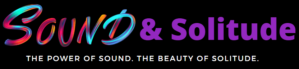In today’s tutorial, we will walk you through all the valid reasons why your AirPods keep cutting out and find practical solutions to deal with this crisis.
So, if you are an all-time AirPods user and struggling to solve the cutting-out issue, you will love the actionable advice of this updated troubleshoot.
Let’s get started:
- ✂️Why Do Airpods Keep Cutting Out?
- Solutions to Prevent Your Airpods From Cutting Out
- 🍎Apple AirPods Continue to Disconnect on Mac (Fix)
- 🤩Airpods Keep Cutting Out on Your Apple Watch (Fix)
- 💻Airpods Keep Disconnecting on Your Windows PC (Fix)
- 💡Still Having Questions About Your AirPods Keep Cutting Out?
- 👦🏻Final Words on Airpods That Keep Cutting Out
✂️Why Do Airpods Keep Cutting Out?
![AirPods Keep Cutting Out: Easy Troubleshoot [2023] Tim Cook saying sorry for airpods cutting out](https://soundandsolitude.com/wp-content/uploads/2022/02/Tim-Cook-saying-sorry-for-airpods-cutting-out-1024x576.jpg)
They have been popular in the user profile since their 2016 release. Despite their incredible sales, they aren’t perfect.
From the beginning, connectivity problems with the sound source have been a concern for Apple users.
Also Read: Singers Wear Earpieces. Do you want to know why?
Occasional disconnections may not be a major obstacle at first. However, this situation can become even more frustrating over time. This is even more true if it happens during an important phone call.
There are many reasons why your AirPods will disconnect from your Bluetooth device. Some are easy to repair.
In either case, you can understand the cause of the disconnection and take proactive steps to stop the disconnection on the output tab.
Below are some probable reasons that may lead you to face this scene.
Also Read: Here's what to do if your beats headphones keep disconnecting [Updated Tutorial]
😒Bluetooth Interference
Like all Bluetooth wireless headphones, Air pods are susceptible to substantial interference.
Bluetooth may turn on or off automatically because the Bluetooth scan is weak or incorrect, or you do not have application permissions to change the phone’s connection settings.
Also Read: How To Connect Unsupported Bluetooth To PS4 [Ultimate Cheat-Sheet]
Some that are already using the latest version of Bluetooth may or may not work with older headphones.
Combining different products and clipping in and out of audio outputs can be difficult.
Devices that operate at the same wavelength as Bluetooth can interfere with AirPod connectivity. This leads to a variety of problems, including disconnection.
For example, if you are next to a wireless router, Bluetooth interference can occur.
This is because the router uses the same 2.4GHz frequency to communicate with other gadgets on the network.
💢iOS Version Issue
![AirPods Keep Cutting Out: Easy Troubleshoot [2023] iOS Version Issue](https://soundandsolitude.com/wp-content/uploads/2022/02/iOS-Version-Issue--1024x576.jpg)
If your iOS version is out of date, you may have bugs or bugs that have already been fixed in the new version.
These errors can include compatibility issues between your AirPods and your device’s sound source.
To prevent this from being a problem, make a habit of keeping all your gadgets up-to-date so that they work properly with the latest patches.
iOS is known for providing a clean and simple user experience without bloatware. Errors are common in the early stages of new iOS versions.
Their disconnection caused considerable dissatisfaction among users. iOS 10.1 has plagued many users because they disconnect too quickly.
The scenario has been fixed for some time but only recurred in IOS 11.2.6. With the IOS 12.1 update, users faced it again!
💔Firmware Issue
Many reports of this scenario come with the latest firmware update, 6.8.8. According to some users, there were various audio issues after the update.
For example, they shut down after about 3045 minutes of music playback, disconnect after about 10 seconds during a call, and disconnect when switching from music playback to a call.
The Firmware issue doesn’t even go away with first-generation AirPods. Meanwhile, AirPods 2, AirPods Pro or the AirPods 2nd Generation have already received a new update to version 3E751. This will fix connection issues for these devices.
Therefore, if you have any one of them, please update them to the latest firmware to avoid firmware issues.
But don’t worry. The next section of this guide provides steps to mitigate this problem. You can read it in the solutions section below.
😓Hardware problem
![AirPods Keep Cutting Out: Easy Troubleshoot [2023] Airpods](https://soundandsolitude.com/wp-content/uploads/2022/01/Airpods-1024x683.jpg)
In some cases, there may be a problem with your electronics. If your AirPods are physically damaged over time, your internal electronics may be defective, causing intermittent performance issues.
AirPods are designed to be portable, so there’s no doubt that you can take them anywhere, anywhere.
A great way to make sure that AirPods haven’t been harmed is to have a protective cover to keep them inhabited.
There may be a problem with the AirPod sensor. The sensor is designed to detect when it’s in your ear and when you’re using the microphone.
Also Read: What Activities Can You Do Listening To Music [We have 13 amazing choices!]
If there is a problem with the sensor, there is a problem with the connection.
Regular cleaning of your Airpod can also help avoid this problem. This prevents damage due to accumulated debris and wax buildup.
🔋Low battery
Because AirPods are wireless, they need to be fully charged to function properly.
When your AirPods’ battery is empty, they will automatically disconnect from the paired device.
In some cases, this can happen accidentally when the battery is almost empty. This is why it is advisable to keep the charge to avoid suspicious performance.
Solutions to Prevent Your Airpods From Cutting Out
![AirPods Keep Cutting Out: Easy Troubleshoot [2023] Reddit screenshot on airpods cutting out](https://soundandsolitude.com/wp-content/uploads/2022/02/Reddit-screenshot-on-airpods-cutting-out-1024x576.jpg)
🔎1. Check your battery level
First of all, you need to check the battery level of your AirPods in a few simple steps. It would be best if you had plenty of battery charge to connect (and stay connected) to your device.
📲2. Reset your Airpods
It is now no longer unusual for any gadget to run into problems.
This consists of the AirPods now no longer charging, no longer connecting, and of course, random disconnections or signal issues. These can typically be constant with an easy reset.
When you reset your AirPods, you take away any paired tool history as the connected device.
This will successfully reset their lower back to manufacturing unit settings so that your tool is the primary to pair with them. Make sure to have a threshold battery power.
This can also be read in the user manual.
📶3. Improve your Bluetooth connection
![AirPods Keep Cutting Out: Easy Troubleshoot [2023] Improve your Bluetooth connection](https://soundandsolitude.com/wp-content/uploads/2022/02/Improve-your-Bluetooth-connection--1024x576.jpg)
Wireless headphones communicate over Bluetooth or 2.4 GHz WiFi, which can interfere with or weaken the Bluetooth or wireless connection signal in some circumstances.
Streaming audio often results in less headphone connectivity than content stored on the device.
Try listening to music and other audio content stored on your wireless devices without WiFi services when the device is within a few meters of the user. Here’s a little test:
- Open the Music app on your iOS or Android device. Open the Music app on your Mac with macOS Catalina. Open iTunes on a Mac or PC running macOS Mojave or earlier.
- Play a song or any commercial content that doesn’t have a download button next to it. Alternatively, tap the download icon on the download button to download the song.
If the headphones stay connected without distortion during this test, some things can help in other situations:
🎧4. Unpair your headphones
Follow the following steps as per your device:
● Unpair from an iPhone:
- Tap Settings > Bluetooth.
- Find the device you want to unpair and tap info on the white button.
- Tap Forget This Device.
- Restart your iPhone.
● Unpair from a non-iPhone device:
On non-Apple devices, go to Bluetooth settings and make sure Bluetooth is turned on. On an Android device, do this:
- Go to Settings > Connected devices and then select Connection preferences. Finally, tap Bluetooth.
- Unpair—or forget—your headphones using the edit button.
- Restart your non-Apple device.
After this, pairing them will give it a fresh connection and alleviate many problems with your Airpods.
🤙🏻5. Bring your smartphone closer to your AirPods
Perhaps obvious, the farther away from the phone, the more likely you will have a patched audio experience.
Keep them less than 30 feet apart amongst the nearby devices. Then it’s okay.
🪛6. Correct audio settings
You need to make sure you’ve selected them as your audio device list. However, if this is not the case, follow these steps:
- Play music on your iPhone.
- Tap the AirPlay Menu below the title (if you selected a title).
- Select AirPods from the options.
- When making a call, make sure you have selected AirPods from the audio options on the screen. You can also tap the speaker icon to change the sound source.
😜7. Disable automatic switching
When you start playing audio from iOS 14, AirPods will instantly switch Apple products using automatic ear detection.
You need to disable the automatic switching feature to prevent any sudden disconnection issue when using another iPhone, iPad, or Mac.
- Go to Settings> Bluetooth WiFi and tap the AirPods info icon.
- Then click Connect to this iPhone and select the date and time when this iPhone was last connected.
You need to repeat this on every device that owns iOS and iPad. You can even disable WI-fi to curb such annoying issues.
🍎Apple AirPods Continue to Disconnect on Mac (Fix)
![AirPods Keep Cutting Out: Easy Troubleshoot [2023] Airpods Mac Troubleshooting Guide](https://soundandsolitude.com/wp-content/uploads/2022/02/Airpods-Mac-Troubleshooting-Guide-1024x576.jpg)
Unfortunately, all gadgets can have connection issues. If you’re using a Mac, you can try the following solutions.
⏬Check for macOS updates.
The first thing to do is make sure your Mac is running on the latest operating system.
Click the Airplay Menu icon at the top left of the screen and select About This Mac. There is a software update option.
If there are any pending updates available, follow the instructions to update macOS.
🦠Remove malicious/unwanted apps.
Some apps may have problems with AirPods. Make sure your app is safe and doesn’t interfere with them. If you have such apps, please remove them.
Your Mac cache can cause your connection to drop. Consider using cleaning app like CleanmyMacX to eliminate cache your computer more efficiently. As you might expect, such apps offer limited troubleshooting in their free version. So consider taking paid version for a complete solution.
🤩Airpods Keep Cutting Out on Your Apple Watch (Fix)
If you’re having trouble connecting your AirPods to your Apple Watch, here are some simple solutions:
- Turn off your Apple Watch and iPhone in chronological order.
- Turn on your iPhone for troubleshooting to work properly.
- Turn on both devices, connect your AirPods, and check performance by playing any community content.
If that doesn’t work, you can reset your little buddy in no time to fix it.
💻Airpods Keep Disconnecting on Your Windows PC (Fix)
![AirPods Keep Cutting Out: Easy Troubleshoot [2023] AIRPODS KEEP CUTTING ON WINDOWS](https://soundandsolitude.com/wp-content/uploads/2022/02/AIRPODS-KEEP-CUTTING-ON-WINDOWS-1024x576.jpg)
📶Uninstalling the Bluetooth driver
If you’ve tried the Device Manager Button In windows and service methods and the problem persists, try reinstalling the Bluetooth driver. The error should be fixed with some additional steps:
Using a Bluetooth Dongle
The primary reason behind them getting disconnected from the PC might be the difference in the Bluetooth version.
Since most of them use a Bluetooth version of 5.0, you will continue to face connection issues unless your PC supports the particular version of Bluetooth.
For this reason, it is advisable to use a Bluetooth Dongle.
It is not possible to upgrade the Bluetooth version of the PC; therefore, using a Bluetooth dongle will help establish connectivity despite the difference in Bluetooth versions.
You can quickly get one at a reasonable price from Amazon.
💡Still Having Questions About Your AirPods Keep Cutting Out?
![AirPods Keep Cutting Out: Easy Troubleshoot [2023] Airpods Troubleshooting FAQs](https://soundandsolitude.com/wp-content/uploads/2022/02/Airpods-Troubleshooting-FAQs-1024x576.jpg)
1. Why do my AirPods keep breaking in and out?
Ans: Though this is not a generalized problem, there is a possibility that this might be due to a connection sync difficulty.
In case your device is old and has trouble syncing the audio perfectly with the earpiece, or it could be the other way around.
In any case, the problem is due to a faulty hardware problem and might get resolved with a change of product.
2. How to keep the Airpods from falling out of your ears?
Ans: While the new Airpods Pro has changeable tips of different sizes, offering you a better grip, the problem of slipping tends to occur when dealing with old generation Airpods.
In this scenario, it is advisable to push them in a little bit further without causing discomfort.
A better solution would be to use third-party accessories attached to your product, thus offering a better and more sturdy grip while in your ear.
3. Do they malfunction when used outdoors?
Ans: The reason could be combat interference difficulties you could face when you are outside.
There is a possibility that the earpieces tend to skip on the Bluetooth signal, leading to an audio glitch and similar problems.
The sensors could also be a tiff if they fail to connect smoothly.
4. What are the best alternatives to AirPods Pro?
Ans: Despite the price range, Airpods provide a lot of quality and features, doing justice to its name.
But a lot of other brands offer tough competition to the Airpods.
Some such brands would be Sony, Samsung, and JBL. Out of these, Samsung Buds 2, Sony WF-1000XM4, Sony WF-1000XM3 can be some of the best picks.
5. Are they safe to use?
Ans: Even though studies show that they pose no direct threat to your brain or any other part because of radiation or such, still excess usage can cause slow but imminent harm.
Prolonged use can affect the hearing of a person in the long run.
👦🏻Final Words on Airpods That Keep Cutting Out
If you have reached this point in the guide, it means you have found a way to fix your AirPods.
Well then, what else are you waiting for? Without a dramatic pause, you will now be able to enjoy your music and have an obstacle-free listening experience.
We hope you found this article helpful and have a cohesive experience in the future.
Don’t forget to comment on your suggestions!
About the Author

Rach Wellard
Rach Wellard is the driving force behind Sound & Solitude. Her mission is to help you discover the profound impact of sound in your daily life and to explore the beauty of solitude. With a deep passion for the connection between soundscapes and emotions, she brings a unique blend of expertise and personal dedication to our platform.
Rach understands that every individual's auditory journey is unique, and she’s here to guide you every step of the way. As a devoted audiophile, Rach’s discerning ear carefully selects the most exceptional products that align with your desires for Sound or Solitude. In a world filled with noise and chaos, Sound & Solitude serves as your sanctuary.
Rach’s journey as an autistic individual with a heightened sensitivity to sound fuels our commitment to creating an inclusive space where everyone can find solace while enjoying the meaningful sounds in their lives. Her understanding of diverse sensory needs enables us to offer personalized recommendations and insights, ensuring that your chosen audio equipment not only meets technical criteria but also resonates with your unique sensory preferences. And if you simply seek the best sound possible, Rach has you covered.
At Sound & Solitude, authenticity is our foundation. We provide unbiased reviews and comparisons because you deserve nothing but the truth. Our reviews are meticulously crafted, drawing upon Rach’s deep understanding of audio technology and the human experience in the Sound and Solitude realms. Whether you're searching for noise-cancelling headphones to immerse yourself in music or seeking a gaming headset that transports you to virtual worlds, you can rely on our reviews and personally tested comparisons to find the best equipment for your specific needs. Explore our carefully curated content, from the latest wireless audio advancements to tips for creating your ideal auditory retreat.
Let Sound & Solitude be your companion in your quest for perfect sound, rich experiences, and beautiful serenity. Join Rach as she redefines the way you listen, connecting you to the power of Sound and the Solitude it brings. Together, we'll evolve into your trusted platform for all things related to Sound & Solitude.