Here’s how to pair Tozo earbuds in a nutshell: Take your buds out of their charging box, turn on the Bluetooth on your device and choose the Tozo product that shows up on the Bluetooth device list.
Simple, isn’t it?
While this is the standard way of connecting the Tozo earbuds to a device, a few additional steps are involved depending on the device.
So, let’s find out how you can pair your Tozo earbuds to different devices like an Android mobile, iPhone, PC, or Mac.
- 🤔 How Do I Connect My Tozo Earbuds to My Android [Step-By-Step]
- 📱 How to Pair Tozo Earbuds to iPhone [Follow This!]
- 💻 How To Pair Tozo Earbuds To Laptop [Windows PC]
- 🖥 How To Pair Tozo Earbuds To Mac The Simplest Way Possible!
- 👉 What To Do If Tozo Earbuds Doesn’t Pair With Devices?
- 💡 Tozo Earbuds Pairing Guide FAQs
🤔 How Do I Connect My Tozo Earbuds to My Android [Step-By-Step]
![How To Pair Tozo Earbuds: Ultimate Guide [2022] How To Pair Tozo Earbuds](https://soundandsolitude.com/wp-content/uploads/2022/06/How-Do-I-Connect-My-Tozo-Earbuds-to-My-Android-Step-By-Step-1024x576.jpg)
Follow this step-by-step guide to connect your Tozo in-ear wireless headphones to your android mobile phone:
STEPS
Step 1:
Take the Tozo earbuds out of the case. The wireless earbuds will automatically enter into pairing mode.Step 2:
The light on the right earbud will start blinking red and blue, which means it is looking for a Bluetooth device for pairing.Step 3:
Open the Bluetooth settings on your Android phone.Step 4:
Turn ON your Bluetooth if you haven’t already.Step 5:
Wait for a couple of seconds for your phone to scan the list of devices.Step 6:
Once the Tozo earbuds show up, tap it and click PAIR.
Also Read: Are Tozo T12 Earbuds Worth It [Honestly Reviewed In 2022]
📱 How to Pair Tozo Earbuds to iPhone [Follow This!]
![How To Pair Tozo Earbuds: Ultimate Guide [2022] How To Pair Tozo Earbuds](https://soundandsolitude.com/wp-content/uploads/2022/06/How-Do-I-Pair-My-Tozo-Wireless-Earbuds-to-My-iPhone-Follow-This-1024x576.jpg)
Pairing the Tozo wireless earbuds to an iPhone is virtually the same as pairing them with an Android.
But before you pair the earbuds, make sure they are not connected with another device. If so, reset the earbuds before proceeding.
To reset, press and hold on either of the two touch controls until you hear beeps indicating the device has reset. You would also notice the indicator light flash purple a total of 3 times.
Follow these steps to connect your Tozo earbuds to an iPhone:
STEPS
Step 1:
Take the Tozo earbuds out of the case. The wireless earbuds will automatically enter into pairing mode.Step 2:
Open the Bluetooth settings on your iPhone.Step 3:
Turn ON your Bluetooth if you haven’t already.Step 4:
Wait for a couple of seconds for your phone to scan the list of devices.Step 5:
Once the Tozo earbuds show up, tap it and click OK on the dialog box that pops up.
Want A Video Instead? Here's A Helpful Tozo-iPhone Pairing Guide
💻 How To Pair Tozo Earbuds To Laptop [Windows PC]
![How To Pair Tozo Earbuds: Ultimate Guide [2022] How To Pair Tozo Earbuds](https://soundandsolitude.com/wp-content/uploads/2022/06/How-To-Pair-Tozo-Earbuds-To-Laptop-Windows-PC-Without-Breaking-Your-Head-1024x576.jpg)
It is pretty easy to connect the Tozo earbuds to a Windows PC. It won’t matter which version of Windows you have, as the process is the same.
Follow these ten simple steps:
There we go! You’ve successfully connected your Tozo earbuds to your Windows PC.
Also Read: Windows Community On Pairing Earbuds [Hear From The Expert Explains!]
🖥 How To Pair Tozo Earbuds To Mac The Simplest Way Possible!
![How To Pair Tozo Earbuds: Ultimate Guide [2022] How To Pair Tozo Earbuds](https://soundandsolitude.com/wp-content/uploads/2022/06/How-To-Pair-Tozo-Earbuds-To-Mac-The-Simplest-Way-Possible-1024x576.jpg)
Connect your Tozo earbuds to a MacBook Pro, MacBook Air, iMac, or any macOS computer by following these simple steps:
And voilà! You will successfully pair your Tozo buds with your Mac.
👉 What To Do If Tozo Earbuds Doesn’t Pair With Devices?
![How To Pair Tozo Earbuds: Ultimate Guide [2022] How To Pair Tozo Earbuds](https://soundandsolitude.com/wp-content/uploads/2022/06/What-To-Do-If-Tozo-Earbuds-Doesnt-Pair-With-Devices_-1024x576.jpg)
Sometimes your device and the earbuds fail to connect due to an improper Bluetooth connection. It could be either an issue in your phone or computer or a pairing issue in the Tozo earbuds.
Often a simple reset of your Tozo earbuds should do the trick. Touch and hold the touchpads on your Tozo earphones until you hear a beeping sound.
Here’s a list of fixes you can try if your Tozo earbuds still don’t pair with a device.
1️⃣ Unpair and Pair Again
Simply unpair or remove the Tozo earbuds from the list of known Bluetooth devices, and try to pair them to your device again.
Pairing issues often crop up after prolonged use, so you can either do this or try restarting the earbuds as mentioned above.
2️⃣ Recharge the Battery
It is pretty obvious, but you will be amazed to know how much it is overlooked. So, to be double-sure, always check if the earbuds have sufficient battery or whether it is low or running out.
You can also check signs such as the LED indicator blinking red or the earbuds turning off to verify battery status. There is often a battery indicator for the earbuds on the notification bar on your paired phone, so you can also make use of that.
In most cases, Tozo earbuds should last at least 3-4 hours on a single charge, and the charging box should also be fully charged with a USB interface charger.
Also, check your device’s battery since, at low battery levels, the earbuds could get disconnected.
3️⃣ Check the Manual
![How To Pair Tozo Earbuds: Ultimate Guide [2022] How To Pair Tozo Earbuds](https://soundandsolitude.com/wp-content/uploads/2022/06/Check-the-Manual-1024x576.jpg)
We know reading manuals is super boring, but honestly, it is the best place to go when encountering issues in pairing.
It includes fixes for almost any kind of issue and additionally includes extra information that could be useful.
4️⃣ Check the Distance
A Bluetooth ear headphone’s range is usually capped at around 10 meters. If they are a considerable distance away from your phone or computer, they probably won’t pair.
5️⃣ Disconnect Other Devices
If your earbuds have paired with other devices before, they may try to connect to them again when these devices are close by.
So disconnect any other devices other than the one you’re trying to pair your earbuds with.
6️⃣ Update Your Phone or Device
Firstly, try and see if you can connect any other Bluetooth device with your phone. If you can’t, check and update your phone’s software. Older software versions often have bugs and issues that deny Bluetooth connectivity.
7️⃣ Check Compatibility
It is possible that your phone doesn’t support the Tozo earbuds, or the software version in your phone isn’t compatible with the Tozo earbuds. So before you start pairing, check the compatibility of your device.
Conclusion:
On a final note, safeguard your earbuds by making sure the earbuds are clean and dry. Ensure they are kept away from extreme ambient temperatures and away from any corrosive liquids.
💡 Tozo Earbuds Pairing Guide FAQs
![How To Pair Tozo Earbuds: Ultimate Guide [2022] How To Pair Tozo Earbuds](https://soundandsolitude.com/wp-content/uploads/2022/06/Tozo-Earbuds-Pairing-Guide-FAQsTozo-Earbuds-Pairing-Guide-FAQs-1024x576.jpg)
1) Are Tozo Earbuds Good?
Tozo earbuds provide an exceptional sound quality with active noise cancellation features. Tozo, as a brand, is making waves with their True Wireless earbuds, which have superior stereo sound quality with clear mid-range, treble, and balanced bass. They’re easy to wear, easy to pair, and easy to use.
2) Why are my TOZO earbuds blinking?
When your Tozo earbuds are blinking, they are in pairing mode or discovery mode.
If they start to blink red, their battery level is very low, or if the Bluetooth signal is disconnected.
3) How do I know if my TOZO earbuds are charged?
When you put the earbuds in the wireless charger box, the earbuds will either have a static red indicator light which means they are charging.
If the red light is off, it means they are fully charged.
4) How do you wear TOZO earphones correctly?
Make sure the side with the indicator lights is facing down. The earbuds are conveniently marked as “L” for the left earbud and “R” for the right earbud.
5) Can you wear TOZO earbuds in the shower?
Yes, you can! Just don’t drown them in the water, or they could disconnect. If some water gets on the touchpads, you might experience a slight decrease in touch response, but it shouldn’t cause a problem.
A heads-up: Tap dry the earbuds with a towel once you’re out of the shower before placing them in the charging box.
Another thing to note is to never use this product in thunderstorm weather or rains, as they could malfunction and cause an electric shock.
About the Author

Rach Wellard
Rach Wellard is the driving force behind Sound & Solitude. Her mission is to help you discover the profound impact of sound in your daily life and to explore the beauty of solitude. With a deep passion for the connection between soundscapes and emotions, she brings a unique blend of expertise and personal dedication to our platform.
Rach understands that every individual's auditory journey is unique, and she’s here to guide you every step of the way. As a devoted audiophile, Rach’s discerning ear carefully selects the most exceptional products that align with your desires for Sound or Solitude. In a world filled with noise and chaos, Sound & Solitude serves as your sanctuary.
Rach’s journey as an autistic individual with a heightened sensitivity to sound fuels our commitment to creating an inclusive space where everyone can find solace while enjoying the meaningful sounds in their lives. Her understanding of diverse sensory needs enables us to offer personalized recommendations and insights, ensuring that your chosen audio equipment not only meets technical criteria but also resonates with your unique sensory preferences. And if you simply seek the best sound possible, Rach has you covered.
At Sound & Solitude, authenticity is our foundation. We provide unbiased reviews and comparisons because you deserve nothing but the truth. Our reviews are meticulously crafted, drawing upon Rach’s deep understanding of audio technology and the human experience in the Sound and Solitude realms. Whether you're searching for noise-cancelling headphones to immerse yourself in music or seeking a gaming headset that transports you to virtual worlds, you can rely on our reviews and personally tested comparisons to find the best equipment for your specific needs. Explore our carefully curated content, from the latest wireless audio advancements to tips for creating your ideal auditory retreat.
Let Sound & Solitude be your companion in your quest for perfect sound, rich experiences, and beautiful serenity. Join Rach as she redefines the way you listen, connecting you to the power of Sound and the Solitude it brings. Together, we'll evolve into your trusted platform for all things related to Sound & Solitude.
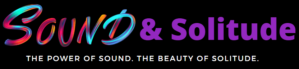
Can I link two different but yet the same Bluetooth earbuds